Overview
In the ever-evolving landscape of cloud computing, managing costs effectively is crucial for maximizing the value of your AWS investment. As organizations scale their AWS usage, without proper monitoring and management, cloud costs can quickly escalate, overshadowing the operational benefits. This underscores the importance of cost management as a fundamental aspect of cloud strategy, ensuring that every dollar spent is truly driving value to your business.
Proactive cost monitoring in AWS is not merely about keeping expenses under control; it’s about enabling informed decisions that can lead to more efficient resource usage and optimized cloud architecture. By understanding where and how resources are consumed, organizations can make strategic adjustments that align spending with their business objectives.
Objective of This Chapter
This chapter aims to empower you with the knowledge and tools needed to initiate robust cost monitoring and management within AWS. By exploring AWS’s native tools like AWS Cost Explorer, AWS Budgets, and AWS Trusted Advisor, you’ll gain insights into:
- Visualizing and analyzing AWS spending and usage patterns.
- Setting up customized budgets to keep spending on track.
- Leveraging expert recommendations to optimize costs effectively.
Through this foundational knowledge, you will be equipped to take the first steps towards achieving cost efficiency, setting the stage for more advanced optimization strategies covered in subsequent chapters.
Section 1: AWS Cost Management Tools
Introduction to AWS Cost Explorer
Accessing the powerful AWS Cost Explorer begins with a few simple steps from the AWS Management Console. Navigate to the “Billing & Cost Management Dashboard” and select Cost Explorer. Here, you’ll find the tools necessary to dissect your AWS spending and visualize where your budget is allocated.
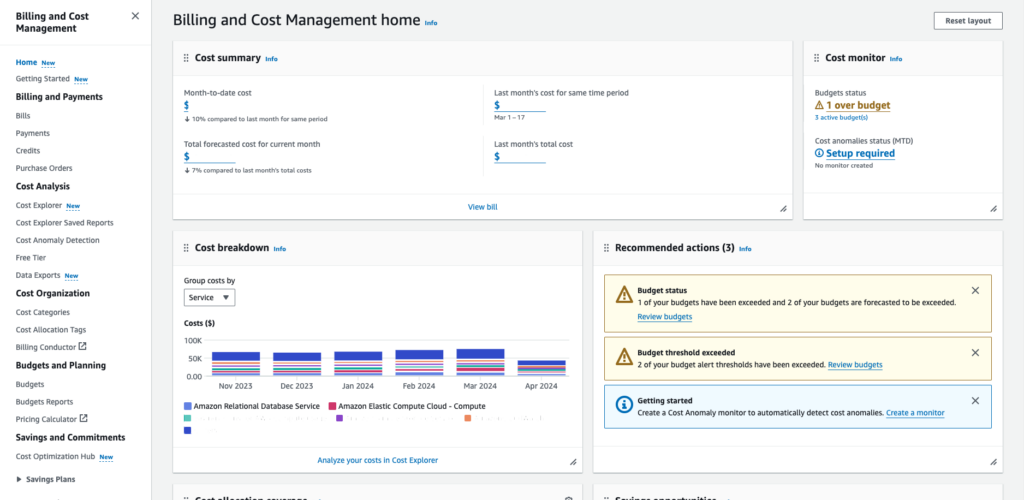
The dashboard of Cost Explorer provides a comprehensive overview of your expenditures. It’s designed to help you uncover spending patterns, making it easier to track down what’s driving your costs. Whether you’re looking to understand your spending over the last quarter or need to drill down into specific services like EC2 or S3, Cost Explorer is your go-to resource.
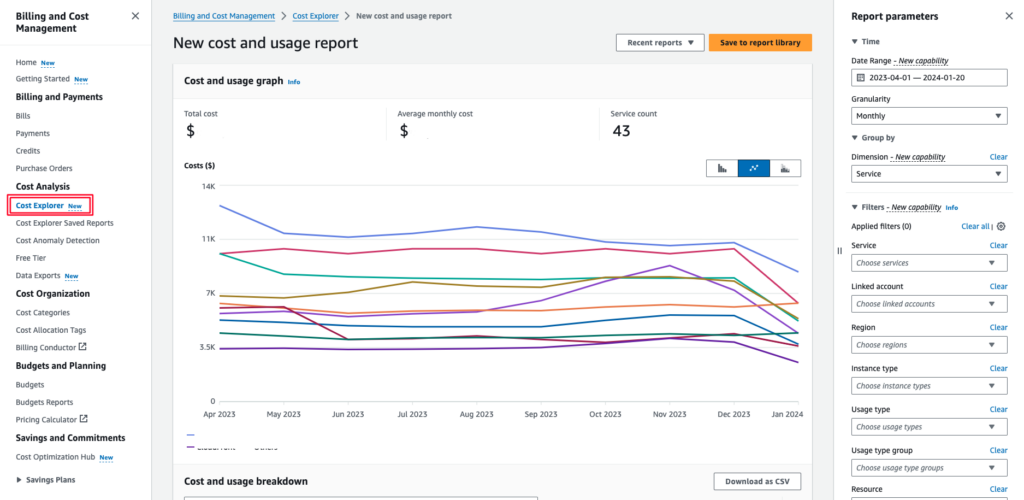
Exploring Costs by Resource Type
Let’s say you’re tasked with reducing your organization’s cloud spend, and you suspect that EC2 instances might be a significant contributor. To verify this, you would use Cost Explorer to specifically look at the costs associated with EC2.
- Filter Your View: Start by setting your filters to show only EC2 instances. This refines the displayed data, providing you a clear view of how much you’re spending on EC2
- Daily or Monthly Costs: Change the display settings to view costs on a daily or monthly basis. This granularity helps you spot trends – perhaps your costs spike on certain days of the week or during
- Deep Dive with ‘Group By’: For a more detailed analysis, use the “Group By” feature to categorize expenses by instance type, region, or any tag you have assigned. This helps in identifying exactly which instances or configurations are costing the most.

Analyzing Costs Across Multiple Accounts
If your organization uses multiple AWS accounts, understanding how each contributes to the overall cloud spend is crucial. Cost Explorer allows you to view costs filtered by account, which can be invaluable for large organizations looking to allocate budgets accurately.
- Set Up Consolidated Billing: Ensure that you have all accounts under a single consolidated billing structure.
- Filter by Account: Select the account filter to differentiate spending by account. This is particularly useful for tracking budget compliance and financial accountability across different departments or projects.
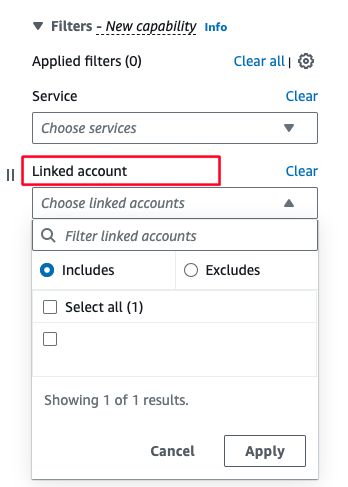
Exploring Costs by Different Dimensions
Understanding your AWS spending requires a detailed look at various dimensions of your cloud usage. One of the powerful features of AWS Cost Explorer is its ability to break down spending across different dimensions such as service, region, account, and more specifically, instance type. This detailed view can help pinpoint cost drivers and optimize spending.
Suppose you want to optimize the costs related to your Amazon EC2 usage, particularly by understanding which instance types are incurring the highest charges.
- Selecting the Dimension: In Cost Explorer, use the “Group By” option to select ‘Instance Type’. This organizes your spending data around the specific EC2 instance types used within your

- Customizing the Analysis:
- Specific Instance Types: If you’re interested in detailed data on a particular instance type, such as
c5.9xlarge, you can directly choose this from the available list. This allows you to closely monitor and manage the costs tied specifically to that instance type.

- Specific Instance Types: If you’re interested in detailed data on a particular instance type, such as
- Instance Families: For a broader view, you might want to consider analyzing by entire instance families, such as
c5. This approach gives you an overview of all instances within that family, providing insights into general trends and usage patterns across similar types of resources.

- Instance Families: For a broader view, you might want to consider analyzing by entire instance families, such as
By effectively using these features of AWS Cost Explorer, you can not only track your current spending but also strategically plan for future costs. This proactive approach to cost management is essential for keeping your AWS expenses within budget and ensuring that each dollar spent is truly driving value for your organization.
Section 2: Setting Up Customized Budgets to Keep Spending on Track
AWS Budgets allows you to set custom budget limits and receive alerts when your spending or usage approaches or exceeds these thresholds. This proactive tool is essential for maintaining control over your cloud finances, ensuring that you stay within your financial operational guidelines.
Creating budgets helps prevent unexpected charges and ensures that each department or project stays within its allocated spend. It’s especially useful in a multi-departmental organization or when managing multiple projects, giving you granular control over each segment’s cloud spend.
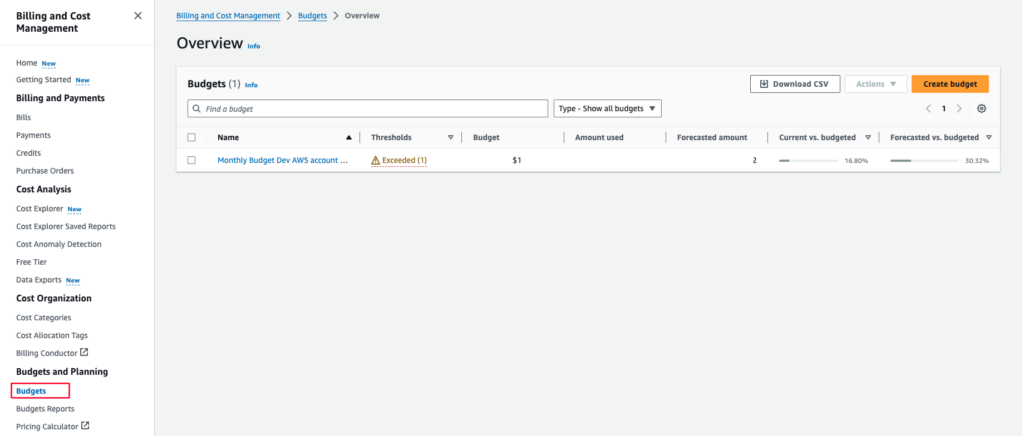
Creating Your First Budget
Setting up a budget in AWS involves several steps, each designed to tailor the budget to your specific needs.
- Accessing AWS Budgets:
- Navigate to the AWS Budgets dashboard within the Billing and Cost Management section of the AWS Management Console.Click on ‘Create budget’ to start the process.

- Selecting Budget Type (advanced mode):
- You can choose from cost budgets, usage budgets, RI utilization budgets, and savings plans utilization budgets.For most users, starting with a cost budget is advisable as it helps to directly control spending.

- Defining Budget Parameters:
- Set the budget amount based on historical spending patterns, future forecasts, or financial constraints.Define the period (monthly, quarterly, or annually) over which the budget is measured.

- Configuring Alerts:
- Set up alert(s) to notify you when you reach a certain percentage of your budget. This is crucial to prevent overspending.Alerts can be sent via email or integrated with Amazon SNS to notify team members or even trigger automated responses.

Tailoring Budgets for Projects or Departments
AWS Budgets also supports more advanced configurations that allow you to create budgets for specific projects, departments, or cost centers by utilizing tags.
- Using Tags to Segment Budgets:
- Ensure your resources are tagged appropriately (e.g., by project name, department).When creating or editing a budget, use these tags to define which costs should be included in each budget.

- Monitoring and Adjusting Budgets:
- Regularly review your budgets against actual spending. AWS Budgets provides visual tools and reports that help you track your spending.Adjust budgets as your project scales or as financial goals shift throughout the fiscal year.

By setting and managing customized budgets, you not only keep your spending in check but also gain insights into potential areas for cost optimization. Regular analysis of budget reports can highlight unexpected spikes in spending, which could indicate inefficient resource usage or opportunities for savings.
Section 3: Leveraging Expert Recommendations to Optimize Costs Effectively
AWS Trusted Advisor functions as your personal consultant in the cloud, providing automated recommendations that can help improve efficiency, enhance security, and reduce costs. Trusted Advisor analyzes your AWS environment against established best practices to offer actionable insights.
Accessing Trusted Advisor:
- Trusted Advisor is accessed through the AWS Management Console. While some basic checks are available for all users, access to comprehensive recommendations requires Professional or Enterprise support plan.
- Navigate to Trusted Advisor, and focus on the “Cost Optimization” category to view specific, actionable recommendations.
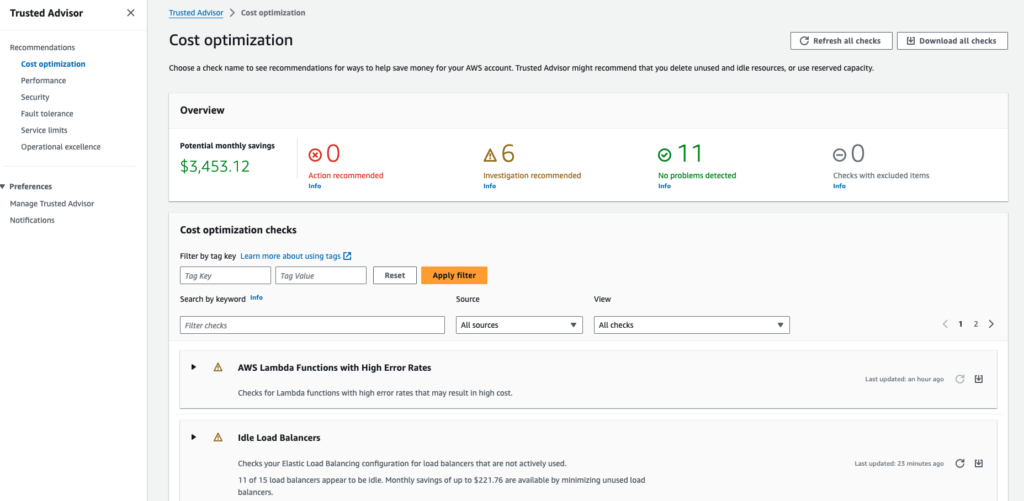
Utilizing Trusted Advisor Recommendations
Trusted Advisor offers a range of recommendations for cost optimization. Here are some key areas where it can help streamline your spending:
- Idle Load Balancers and Underutilized Resources:
- Trusted Advisor can spot resources that are underutilized or idle, such as Elastic Load Balancers and Amazon EC2 instances that aren’t delivering value proportional to their cost.You’ll receive suggestions such as downsizing, shutting down, or reconfiguring these resources to better align costs with usage.
- Reserved Instance Optimization:
- For users with Enterprise plans, Trusted Advisor provides detailed recommendations on purchasing Reserved Instances based on your historical usage. This can lead to substantial savings on your EC2 and RDS costs.It offers advice on the specific types and quantities of Reserved Instances that could benefit your deployment, optimizing both cost and performance.
- Unassociated Elastic IP Addresses: Flags allocated but unassociated IPs, as each unattached IP incurs a cost.
- Old Snapshots: Recommends deletion of outdated EBS volume snapshots that add to storage costs without current value.
Implementing Trusted Advisor’s Recommendations
- Review and Prioritize: Not all recommendations will fit every context. Review each suggestion carefully, considering its potential impact on your operations and possible savings.
- Automation and Integration: Consider using automation tools like AWS Lambda to apply Trusted Advisor’s recommendations systematically. This ensures your environment remains optimized without continuous manual oversight. For advanced configurations, refer to AWS documentation here and here. Implement these automation practices with caution and ensure that they are handled by experienced personnel to avoid unintended consequences.
Summary
In this first chapter, we’ve equipped you with the fundamental tools for monitoring, managing, and optimizing your AWS costs:
- AWS Cost Explorer has been introduced as your analytical tool for deep diving into your spending patterns and uncovering cost insights.
- AWS Budgets have been outlined as a mechanism to enforce financial discipline, allowing you to set limits and receive alerts to stay within budget.
- AWS Trusted Advisor has been showcased as a critical resource for receiving expert, automated advice to further enhance your cost efficiency, especially valuable with an Enterprise plan.
Looking Ahead: We will delve deeper into each of these tools in upcoming chapters, exploring additional functionalities and advanced strategies like reservation management and service-specific optimization.

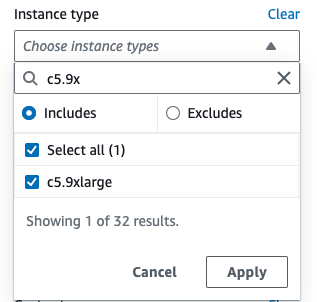
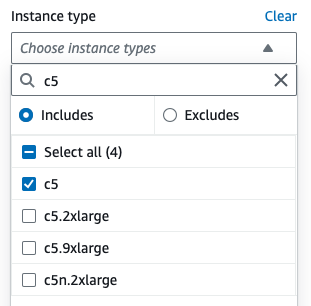
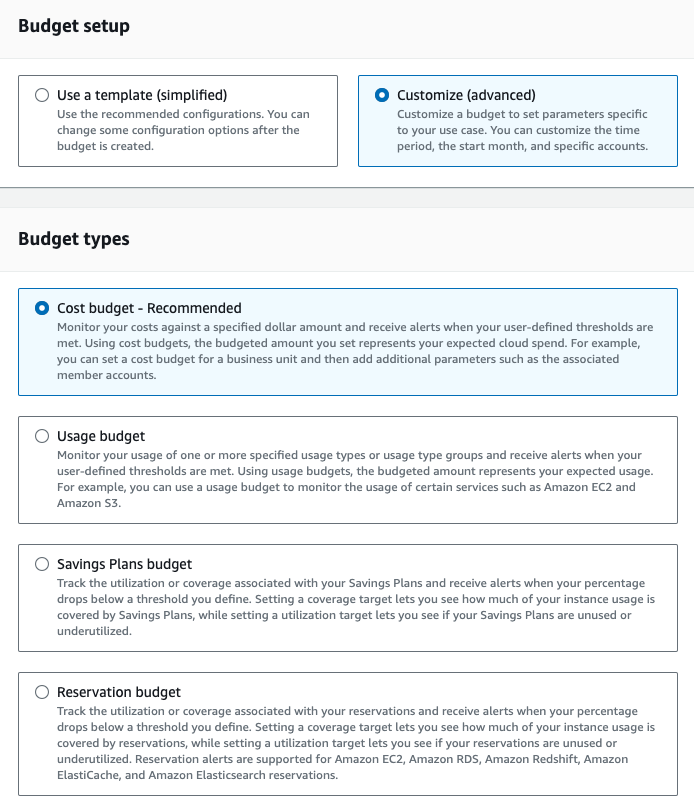
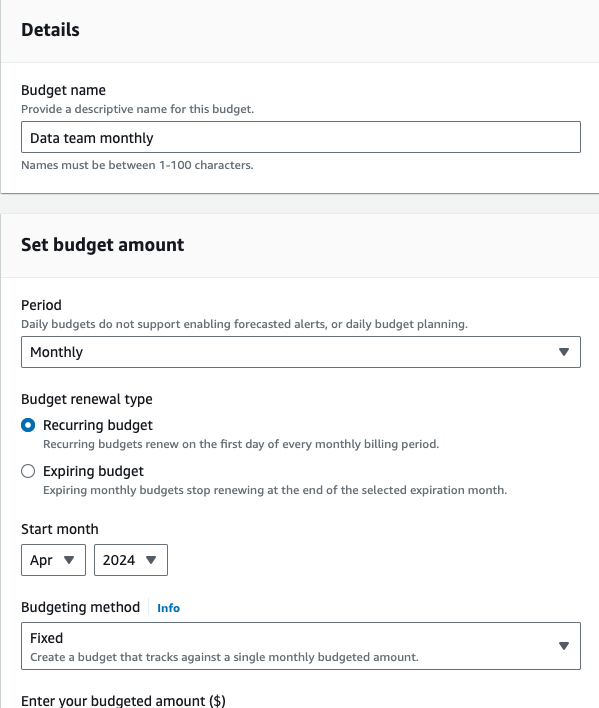
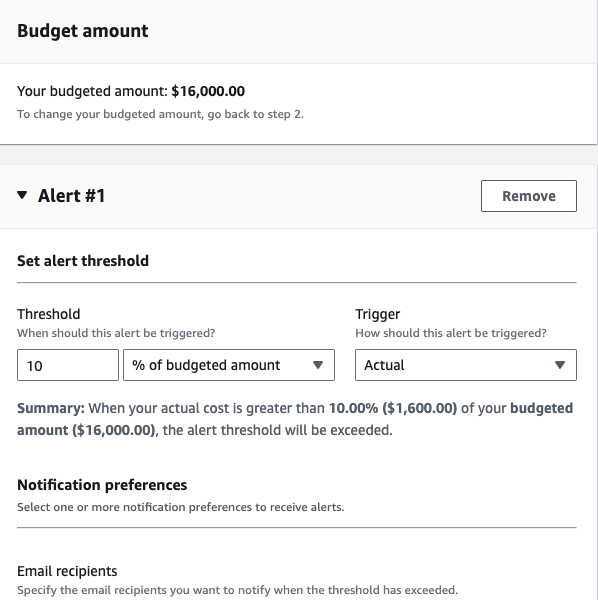
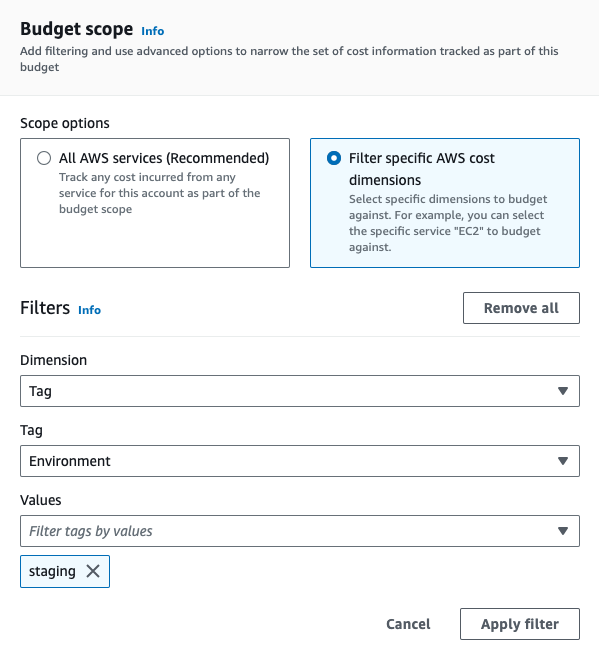
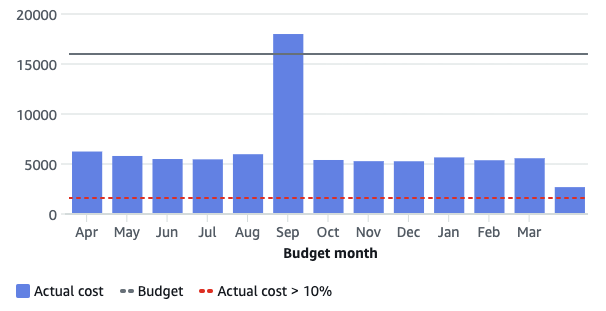
Leave a reply